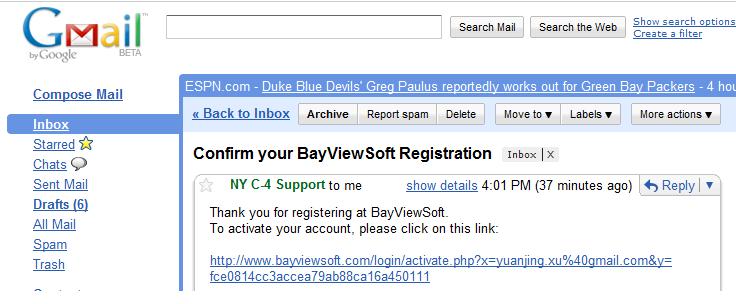Links
Batch / Electronic Submission
- User registration
- Batch the bills
- Login to upload batch file
- Receive batch submission confirmation
- Double click "Batches"
- Right mouse click on the title bar > New (shortcut: Ctrl-N)
- Select batch type > OK
- Save
- Click button "Electronic Filing"
- If you created a CMS1500 batch, all new CMS1500 bills will be collected to the batch. (Same with other batch types).
- Print forms button will print all forms in the batch.
- BayViewSoft Home Page > Customer Login > Login
- Browse to select the batch file to upload
User Registration
1. Click link "Customer Login", register with your email address
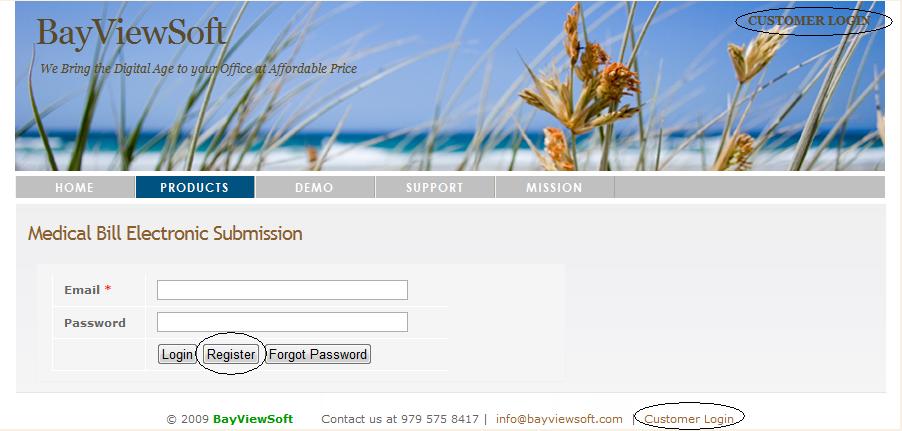
2. Activate your Account
You will receive an email in the email address you provided at registration. Click the link in your email to activate your account.Batch the bills / Create new batch
DrsMagic performs stringent error checking for the batch to avoid claim rejection, it prints an error log if any errors found, otherwise it outputs the electronic batch (XML or EDI batch), so you are ready for uploading.
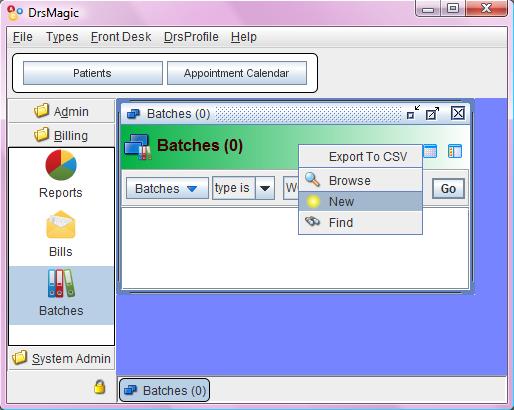
Note:
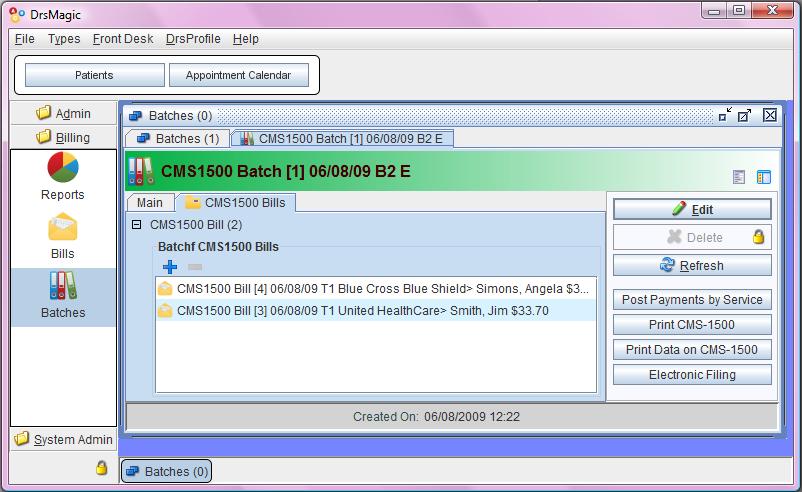
Login to upload batch file