Links
Create First CMS1500 Bill
- Create new patient
- Enter insurance information
- Create new CMS1500 case
- Add services
- Create new CMS1500 bill
- What if: I want to print CMS1500 on the red form
- What if: The patient has multiple guarantors (primary, secondary ...)
- What if: After I filed with primary insurance, I want to print same bill to the secondary insurance
- What if: I don't want previous services included in the new claim / bill
- What if: I have the same service repeated on different dates
- What if: I have multiple services on the same date
- What if: More than 6 services in the same bill
Create new patient
- Click on button "Patients"
- Right mouse click on the patients title bar, select "New" (shortcut: "Ctrl-N" )
- ... (typing new patient information) ... Note: fields with red prompt are required.
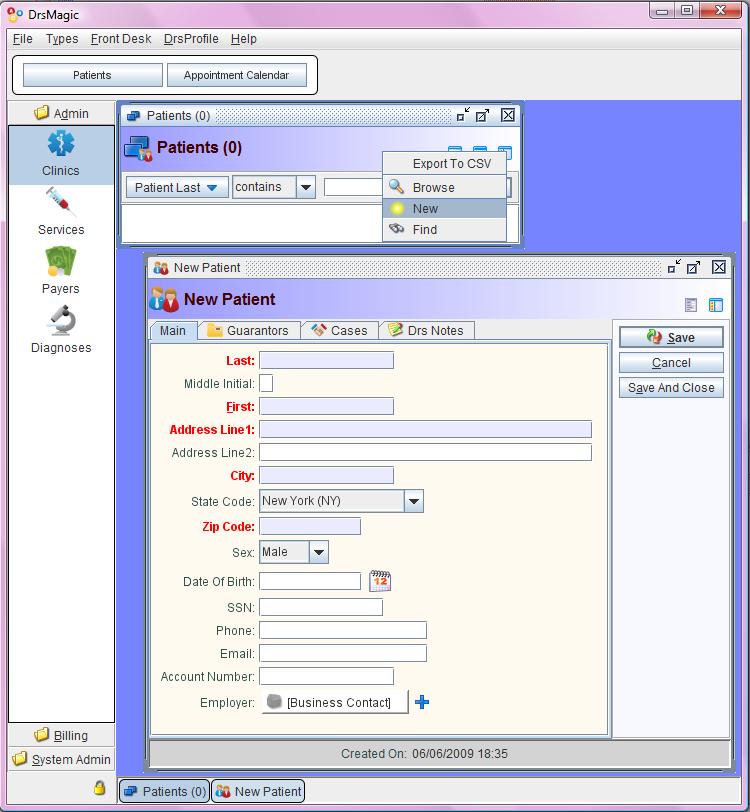
Enter insurance information / Add new guarantor
- Click tab "Guarantors"
- Left mouse click on the "+" sign ... "New"
- Left mouse click on the "+" sign of Payer, "Browse"
- New or pick a payer (insurance carrier)
- ... (highlight the payer) ... click the button "Pick" at the bottom bar.
- Click button "Save and Close" at the right action buttons
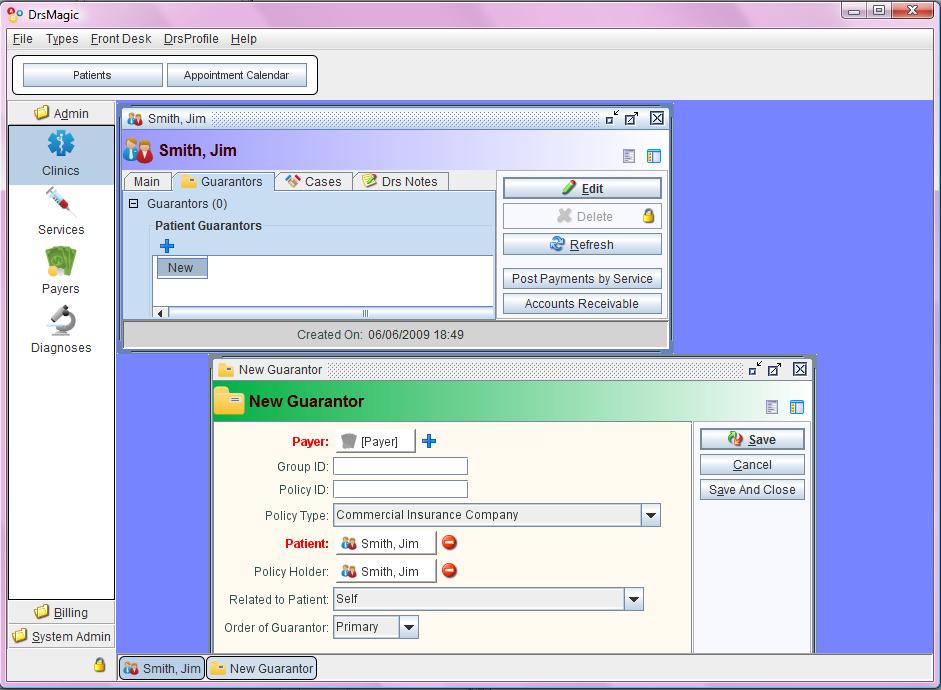
Create new CMS1500 case
- Patient > tab "Cases"
- Left mouse click on the "+" sign ... "New" > select Case Type: "CMS1500 Cases"
- Left mouse click in the middle of "Diagnosis 1" ... (type in diagnosis code ... it starts to search while typing)
- Highlight and left mouse click (or "Enter" key) to select the diagnosis
- Click button "Save" (Note: don't close, since we'll add treatments and create CMS1500 bill next ...)
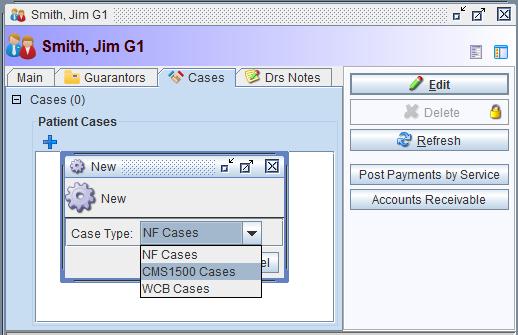
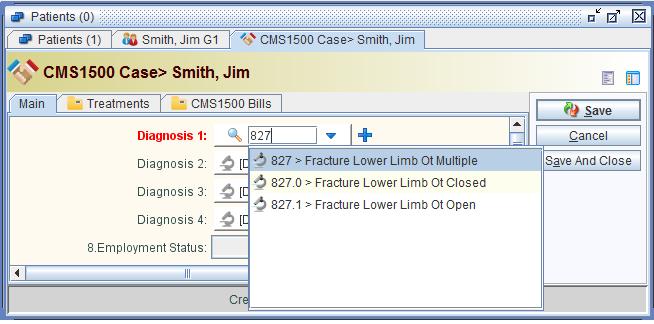
Add services
- Patient > Case > button "Add Services"
- Left mouse click on the "+" sign ... "Brower" (or click inside the box to pull existing services list) (Left mouse click on the "X" sign to remove and make changes.)
- ... (highlight the service) ... click button "Pick" at the bottom bar
- Ok
- If needed, change default value for: Modifier, Diagnostic Pointer, Days or Units
- Save
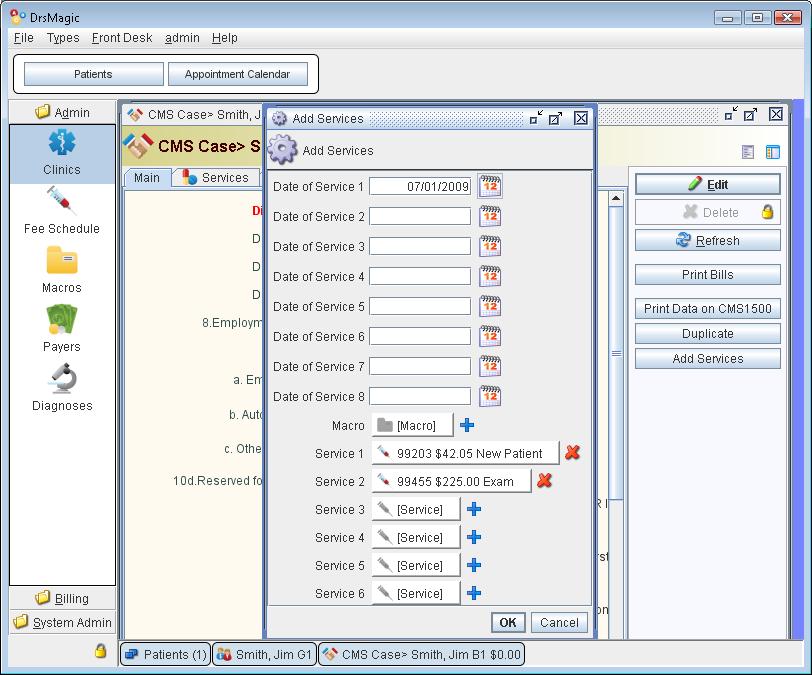
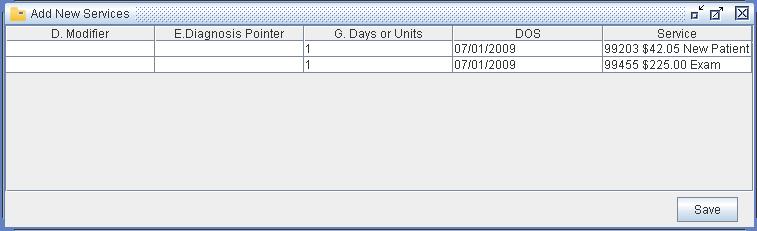
Note: For single doctor and patient with single insurance, the bill is created automatically. So you can skip the next step, just click button "Print Bills"
Create new CMS1500 bill
- Patient > Case > Click tab "CMS1500 Bills"
- Left mouse click on the "+" sign ... "New"
- Click "Save" button ... (now you are ready to print the PDF claim) ...
- Click "Print CMS-1500" button
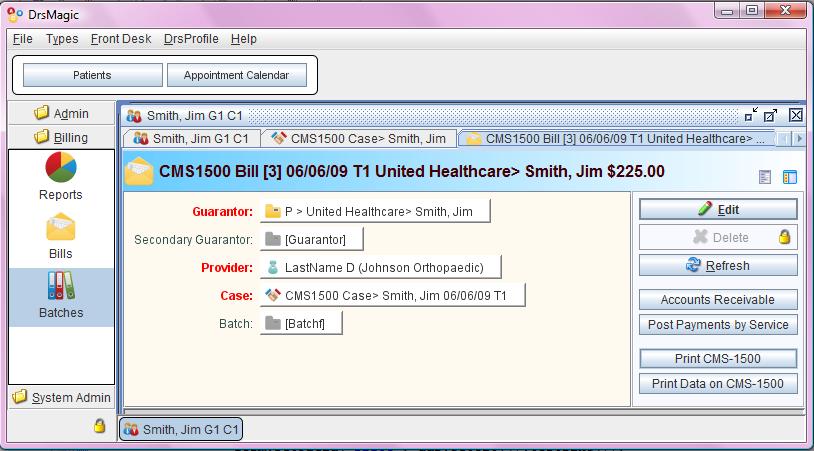
What if: I want to print CMS1500 on the red form
- Click "Print Data on CMS-1500" button (It shows claim data at proper spot to be printed on the red CMS1500 form)
- Note: make sure the printer setting "Page Scaling" set to "None" so that data will fit to the correct position.
What if: The patient has multiple guarantors (primary, secondary ...)
CMS-1500 claims might involve primary and secondary insurance- Patient > Case > CMS1500 Bill > Edit > click in the middle of "Guarantor" box (it will pull the guarantors of this patient)
- Highlight and left mouse click (or "Enter" key) to select, click "Save" button
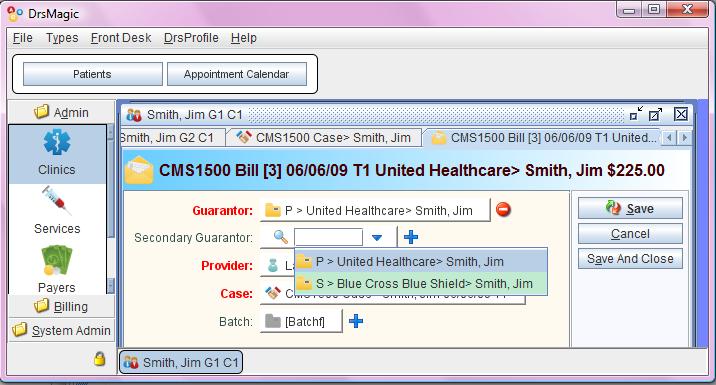
What if: After I filed with primary insurance, I want to print same bill to the secondary insurance
- Patient > Case > CMS1500 Bills > left mouse click on the "+" sign ... "New"
- Click in the middle of "Guarantor" box (it will pull the guarantors of this patient)
- Highlight and left mouse click (or "Enter" key) to select, click "Save" button
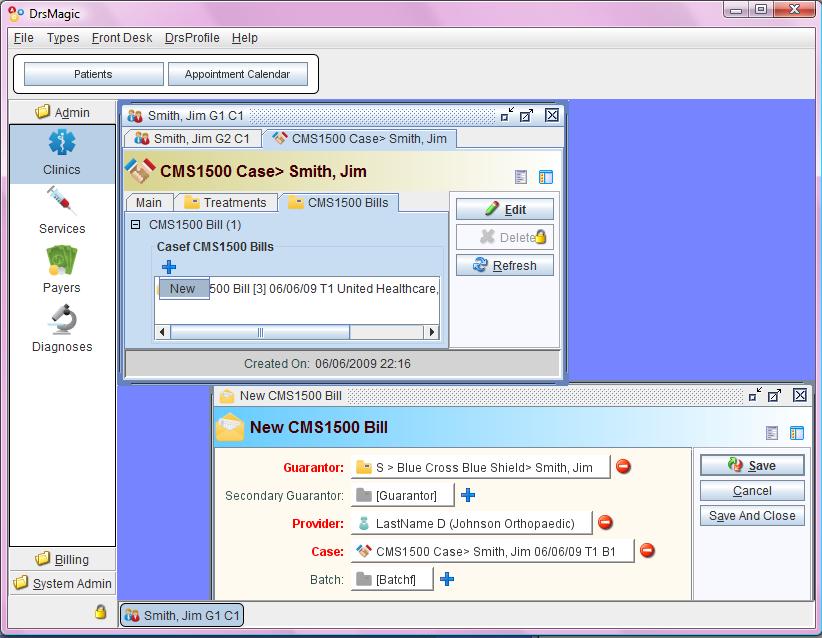
What if: I don't want previous services included in the new claim / bill
Please create a new case by click "Duplicate" button(If you keep adding treatments on the same case, it will be printed on the same bill.)
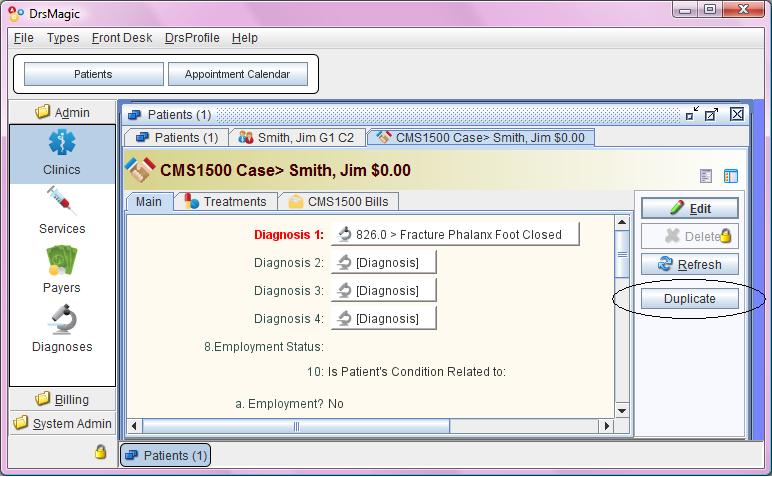
What if: I have the same service repeated on different dates
What if: I have multiple services on the same date
You can create Macroor duplicate by click "Duplicate to Other Services" or "Duplicate to Other Dates" button at "Service"
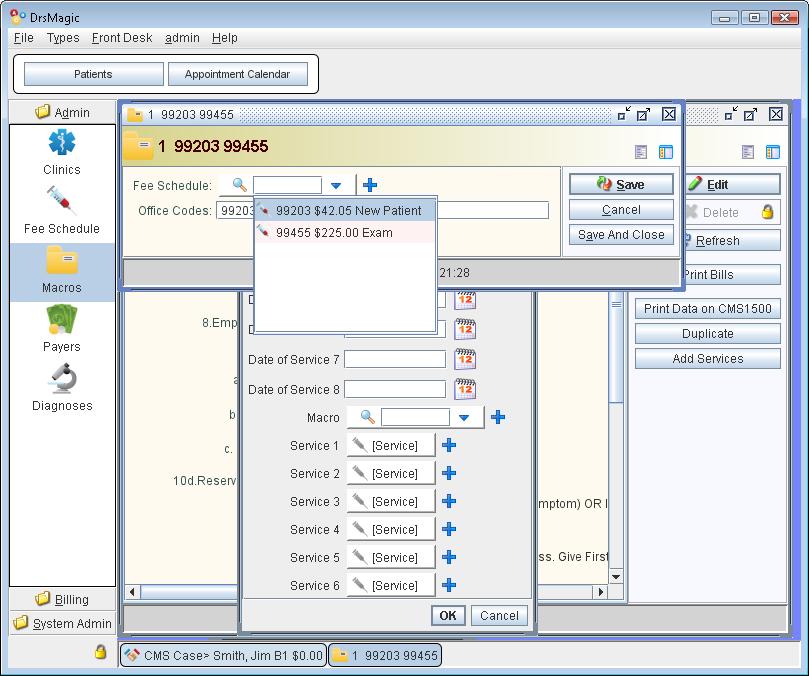
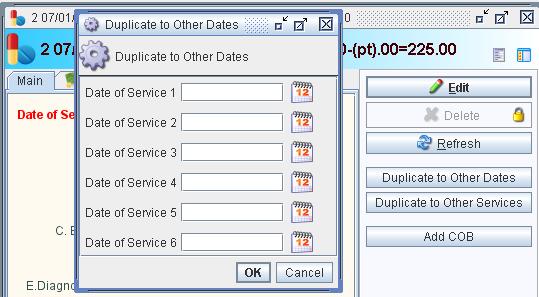
What if: More than 6 services in the same bill
It will automatically print multiple CMS1500 forms.You can put multiple procedures on same "Date of Service" or same procedure on different "Date of Service" in the same bill.